Drone videography offers stunning aerial footage, but capturing great shots is only half the battle. Editing your footage is what transforms raw clips into polished, captivating videos. If you’re just starting out with drone videography, free editing software is a fantastic way to enhance your videos without the financial commitment.
Here’s a beginner-friendly guide to the best free software for editing drone footage, featuring powerful tools that let you cut, enhance, and share your creations.
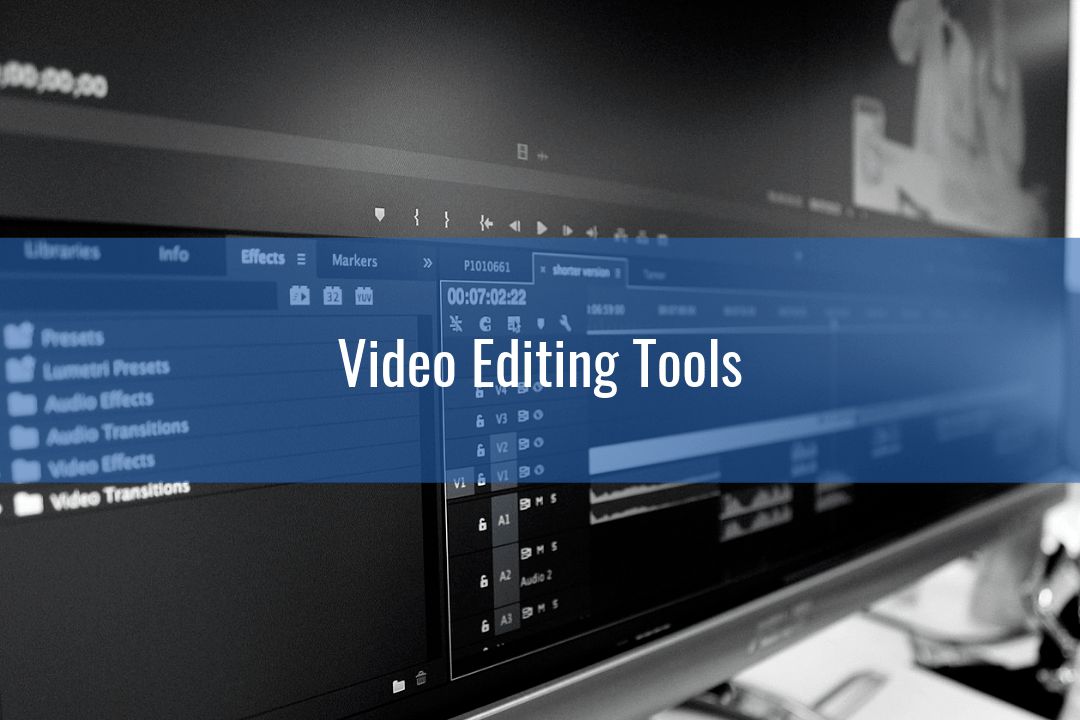
Image Credit: dronenodes
1. DaVinci Resolve
Best For: Advanced editing and color grading.
Platform: Windows, macOS, Linux.
Features:
- Comprehensive editing tools for trimming, transitions, and effects.
- Industry-leading color grading tools for professional visuals.
- Supports 4K and high-resolution footage.
- Fusion for creating visual effects and motion graphics.
Why It’s Great for Drone Footage: DaVinci Resolve’s color grading tools allow you to enhance natural elements like skies, water, and greenery, making it perfect for drone footage.
2. HitFilm Express
Best For: Beginners who want cinematic effects.
Platform: Windows, macOS.
Features:
- Intuitive interface for cutting and trimming footage.
- Over 400 built-in effects and presets, including light flares and transitions.
- Advanced compositing for layering elements.
- Export presets optimized for YouTube and social media.
Why It’s Great for Drone Footage: HitFilm Express allows you to add dynamic effects like speed ramping, making drone shots look cinematic and engaging.
3. Lightworks Free
Best For: Professional-grade editing on a budget.
Platform: Windows, macOS, Linux.
Features:
- Simple timeline editing for quick cuts and adjustments.
- Preloaded LUTs (Look-Up Tables) for color grading.
- Multi-cam editing support for complex projects.
- Direct export to YouTube in 720p.
Why It’s Great for Drone Footage: Lightworks Free offers a streamlined interface and supports advanced edits, ideal for beginners aiming for professional results.
4. Shotcut
Best For: Beginners needing an easy-to-learn editor.
Platform: Windows, macOS, Linux.
Features:
- Drag-and-drop interface for simplicity.
- Native timeline editing for trimming and organizing clips.
- Advanced audio tools for adjusting drone soundscapes.
- Wide format support, including 4K footage.
Why It’s Great for Drone Footage: Shotcut’s straightforward tools make it ideal for beginners who want to focus on creating clean, professional-looking edits.
5. iMovie
Best For: Mac users seeking quick, polished edits.
Platform: macOS, iOS.
Features:
- Drag-and-drop functionality for easy editing.
- Built-in filters and themes for a professional finish.
- Simple color correction tools to enhance visuals.
- 4K video support and seamless sharing options.
Why It’s Great for Drone Footage: iMovie is perfect for Mac users who want a simple, user-friendly platform for editing stunning drone shots.
6. OpenShot
Best For: Open-source editing with no cost barriers.
Platform: Windows, macOS, Linux.
Features:
- Drag-and-drop interface for trimming and arranging clips.
- Support for unlimited layers, making it easy to combine elements.
- Keyframe animations for creative transitions.
- Basic color grading tools.
Why It’s Great for Drone Footage: OpenShot’s simplicity and layering options make it a great starting point for new editors.
7. VSDC Free Video Editor
Best For: PC users focused on video effects.
Platform: Windows.
Features:
- Tools for adding transitions, filters, and text overlays.
- Chroma key support for green screen effects.
- Stabilization tool to smooth out shaky drone footage.
- Export options for social media platforms.
Why It’s Great for Drone Footage: VSDC’s stabilization tool is perfect for correcting minor shakes, making your drone shots look professional.
8. Blender
Best For: Creators interested in 3D effects and compositing.
Platform: Windows, macOS, Linux.
Features:
- Advanced compositing tools for layering effects.
- 3D modeling capabilities to create custom elements.
- Keyframe animation for dynamic transitions.
- Supports high-resolution exports.
Why It’s Great for Drone Footage: Blender allows you to add unique 3D elements, making your drone videos more dynamic and creative.
Drone Editing Tips for Beginners
1. Stabilize Your Footage
Drone footage can sometimes be shaky. Use built-in stabilization tools in your editor to smooth out movements.
2. Enhance with Color Grading
Use color correction to enhance skies, greenery, or water for more vibrant and cinematic visuals.
3. Keep Edits Short
For social media platforms like Instagram or TikTok, focus on creating concise, engaging videos under 60 seconds.
4. Add Music and Sound Effects
Incorporate royalty-free music and sound effects to complement your drone footage and create an immersive experience.
5. Experiment with Speed Adjustments
Use slow motion or speed ramping to add drama and focus to key moments.
6. Export in the Right Format
Export your footage in formats optimized for your intended platform, such as MP4 for YouTube or vertical formats for Instagram Reels.
Elevate Your Edits with Finchley Studio
For drone videographers looking to take their editing skills to the next level, Finchley Studio offers professional facilities and support to refine your projects.
Studio Spaces for Professional Enhancements
- Green Screen Studio: Perfect for adding custom backgrounds to your drone footage.
- White Infinity Cove: Ideal for creating sleek, professional visuals.
Professional Video Editing Services
Take the hassle out of editing with our Video Editing Service. For just £299, our expert editors will:
- Stabilize your drone footage.
- Add cinematic transitions and effects.
- Provide color grading to bring out the best in your visuals.
Convenient Location
Located just two minutes from Finchley Central, Finchley Studio offers free parking and is conveniently situated adjacent to Travelodge London Finchley.
Trusted by Leading Brands
Clients like BBC and Lloyds Bank trust Finchley Studio for their professional productions.
See What Others Say
Check out our Google Review and Trust Pilot pages to learn why creators love working with us.
Book now and let Finchley Studio help you create polished, professional drone videos that captivate your audience. Start editing like a pro today!
Source:

