Family videos capture cherished moments, and adding slow-motion video editing can take these memories to the next level. Whether it’s the laughter of a child, the joy of a reunion, or the quiet emotion of a milestone, slow motion highlights the depth and beauty of these moments. It’s an easy way to add cinematic flair and emotional resonance to your videos, making them even more special.
In this guide, we’ll walk you through simple steps to use slow motion effectively in your family videos, along with tips to make your edits polished and professional.
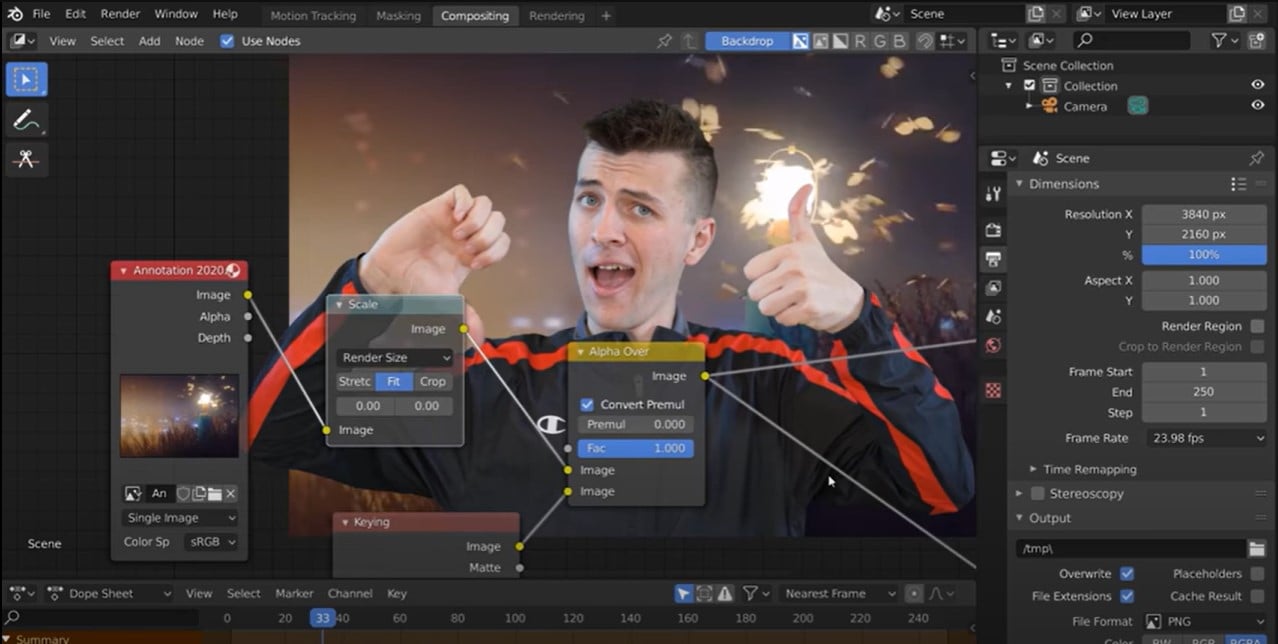
Image credit: filmora
Why Use Slow Motion in Family Videos?
Slow motion brings a unique touch to family videos by:
- Enhancing Emotion: It slows down heartfelt moments, such as hugs, smiles, or tears, making them more poignant.
- Highlighting Details: Draw attention to subtle movements, like a toddler’s first steps or a couple’s anniversary dance.
- Adding Drama: Turn everyday moments into cinematic memories, such as a child running through a field or blowing out birthday candles.
- Creating Timeless Appeal: Slow motion adds a professional quality that ensures your videos will be cherished for years to come.
Simple Steps to Add Slow Motion to Family Videos
1. Choose the Right Moments
Not every clip needs slow motion. Focus on emotional or visually dynamic moments, such as:
- A baby’s first laugh.
- Kids playing outdoors.
- A heartfelt speech or toast during a family gathering.
- Grandparents embracing their grandchildren.
2. Record in High Frame Rates
For smooth slow-motion playback, shoot your footage at 60fps, 120fps, or higher. Most smartphones and cameras have this feature in their settings.
- iPhones and Androids: Modern smartphones often support slow motion with options like 120fps or 240fps.
- DSLRs and Mirrorless Cameras: Cameras like the Sony Alpha series or Canon EOS models offer professional-quality slow motion.
3. Use Editing Software
To edit your family videos with slow motion, choose beginner-friendly apps or software:
- CapCut: Free and intuitive for mobile users.
- iMovie: Perfect for Mac and iOS users.
- Adobe Premiere Pro: Offers advanced features for professional editing.
- DaVinci Resolve: Free and powerful for color grading and slow-motion effects.
4. Apply the Slow Motion Effect
- Import your video into the editing software.
- Select the clip you want to slow down.
- Adjust the playback speed to 50% (for 60fps) or 25% (for 120fps) to create a smooth effect.
5. Add Music
Pair your slow-motion clips with soft, emotional music to amplify their impact. Use royalty-free tracks from platforms like:
- YouTube Audio Library
- Epidemic Sound
- Artlist
6. Enhance with Transitions and Effects
- Use smooth transitions, like fade-ins or cross-dissolves, to blend slow-motion clips with regular-speed footage.
- Add subtle filters or color grading to enhance the cinematic feel.
7. Export in High Quality
Save your final video in 1080p or 4K resolution for the best viewing experience. Use formats like MP4 (H.264) to ensure compatibility across devices.
Creative Ideas for Using Slow Motion in Family Videos
1. Celebrations and Milestones
- Capture the magic of blowing out birthday candles or cutting a wedding cake in slow motion.
- Highlight moments like a graduation cap toss or the exchange of anniversary gifts.
2. Outdoor Adventures
- Slow down kids running through sprinklers, jumping in piles of leaves, or playing at the beach.
- Showcase family hikes or picnics with sweeping slow-motion shots of nature and interactions.
3. Everyday Moments
- Turn simple actions, like pouring syrup on pancakes during a family breakfast, into visually stunning scenes.
- Slow down a toddler’s giggle or a pet chasing a toy for added charm.
4. Reunion Scenes
- Highlight the emotional moments of family members reuniting, such as hugs, smiles, and tears.
5. Holiday Memories
- Show kids unwrapping presents, decorating a tree, or lighting candles in slow motion to add warmth and nostalgia.
Tips for Polished Slow Motion Edits
- Keep It Balanced: Use slow motion selectively to maintain the video’s flow and avoid monotony.
- Optimize Lighting: Shoot in well-lit environments to prevent graininess in slow-motion clips.
- Stabilize Your Footage: Use a tripod or gimbal to avoid shaky shots, which are more noticeable in slow motion.
- Pair with Captions or Narration: Add text or voiceovers to provide context or tell a story alongside the visuals.
- Experiment with Speed Ramping: Gradually transition between regular speed and slow motion for a dynamic effect.
Tools for Editing Slow Motion Family Videos
- Beginner-Friendly Apps: CapCut, iMovie, InShot.
- Intermediate to Advanced Software: Adobe Premiere Pro, Final Cut Pro, DaVinci Resolve.
- Specialized Slow-Motion Tools: Slow Motion Video FX (Android), Slow Fast Motion Video Editor (iOS).
Elevate Your Family Videos with Finchley Studio
If you’re looking to create professional-quality family videos, Finchley Studio offers the perfect environment and services to bring your memories to life.
Studio Spaces for Family Projects
- Dialogue Room: Record heartfelt narrations to accompany your video.
- Green Screen Studio: Add creative or themed backdrops for your family videos.
- White Infinity Cove: Ideal for family portraits or clean, minimalist visuals.
Professional Video Editing Services
Enhance your family videos with our Video Editing Service. For just £299, our expert editors will refine your footage with slow-motion effects, seamless transitions, and professional-grade color grading.
Convenient Location
Located just two minutes from Finchley Central, Finchley Studio offers free parking and is conveniently situated adjacent to Travelodge London Finchley.
Trusted by Industry Leaders
Top clients, including BBC and Lloyds Bank, trust Finchley Studio for their productions.
See What Others Say
Visit our Google Review and Trust Pilot pages to see why families love working with us.
Book now and let Finchley Studio help you create family videos that preserve your most treasured memories with the magic of slow motion.
Source:
https://www.descript.com/tools/apply-slow-motion-to-video

