In today’s social media landscape, TikTok and Instagram Reels have become key platforms for creators to share engaging, viral content. Whether you’re promoting a brand, showcasing a talent, or simply having fun, creating videos that capture attention quickly is essential. The right editing can make all the difference. With Adobe video editing tools like Premiere Pro and Premiere Rush, you can elevate your short videos, giving them a professional polish that enhances creativity, pacing, and engagement. In this article, we’ll explore how to use Adobe’s video editing software to create viral TikToks and Reels that stand out from the crowd.
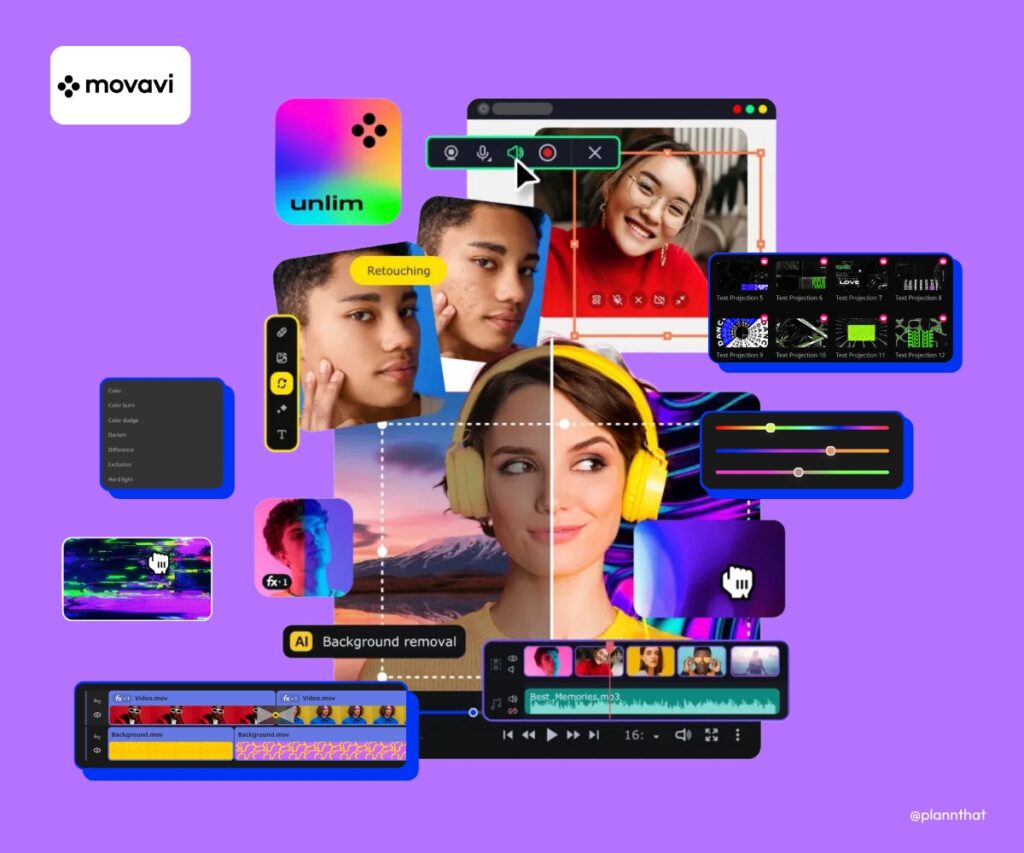
Image Credit: plannthat
1. Start with the Right Format: Adobe Premiere Rush for Quick Edits
When editing for TikTok and Reels, the format is crucial. Adobe Premiere Rush is a great tool for short-form content, allowing for quick and easy editing while maintaining a high-quality output.
Tip: Set up your sequence settings in Premiere Rush to match the platform’s required aspect ratio: 9:16 for TikTok and Instagram Reels. Premiere Rush automatically adjusts the sequence settings for vertical video, making the setup seamless.
Tip: Use the drag-and-drop functionality to quickly import clips, making editing faster and more efficient. You can organize your footage easily within the project panel, allowing you to focus more on creative decisions rather than technical ones.
Tip: Use Premiere Rush's built-in templates for title cards and transitions. These templates help you quickly add stylish text or animated elements, making your videos look professional with minimal effort.
2. Enhance Your Timing: Creative Cuts and Transitions in Adobe Premiere Pro
One of the most important factors in creating viral short videos is pacing. You want your video to be quick, punchy, and engaging. Adobe Premiere Pro offers advanced editing tools that allow you to manipulate the timing and pacing to create seamless, energetic content.
Tip: Cut on the beat of the music. TikTok and Instagram Reels are often driven by music, so syncing your cuts with the rhythm of the song enhances the flow of the video. In Premiere Pro, use the Audio Waveform feature to visually match the cuts to the beat of the music.
Tip: Use jump cuts to maintain high energy and focus on key moments. Jump cuts allow you to quickly move from one part of your video to another without losing momentum. They work particularly well for comedic timing, fast tutorials, or showing a quick transformation.
Tip: Add dynamic transitions between scenes. Transitions such as whip pans or zoom effects can make your video visually exciting and help create smooth connections between scenes. These transitions can be key for holding viewers’ attention and making the video feel more polished.
3. Make Your Content Pop with Effects and Graphics
Eye-catching effects, animations, and graphics can make your TikToks and Reels stand out and keep viewers engaged. Adobe After Effects is perfect for adding extra visual elements to your videos, but even within Premiere Pro and Premiere Rush, there are plenty of creative effects to use.
Tip: Add animated text or graphic overlays to highlight key moments in your video. Use After Effects or Premiere Pro to animate text that appears with the beat of the music, such as captions, callouts, or funny quotes. This makes the content more interactive and entertaining for viewers.
Tip: Use motion graphics templates to add movement to your text or logos. After Effects and Premiere Pro allow you to import pre-made templates or create custom animations to keep your visuals fresh and interesting.
Tip: Use filters and color grading to enhance the mood of your video. Apply color effects that align with the tone you want to convey—bright and vibrant for energetic content or softer tones for more emotional or dramatic content. Use Lumetri Color in Premiere Pro to adjust exposure, saturation, and contrast to suit your video.
4. Play with Speed: Slow Motion and Speed Ramping
One of the most popular effects in viral short videos is playing with speed—whether it’s using slow motion for dramatic effect or speeding up certain moments for comic timing. Adobe Premiere Pro and Premiere Rush give you full control over your video’s speed.
Tip: Speed ramping allows you to gradually change the speed of your footage. This effect is great for emphasizing dramatic moments, such as the reveal of something exciting or when the beat of the music changes. Premiere Pro makes it easy to apply time remapping and adjust the speed dynamically.
Tip: Use slow-motion to highlight specific moments in your video. For example, if you’re showing an action or transformation, slowing down the footage can make it feel more intense and engaging. If you shot in a higher frame rate (60fps or 120fps), you can create smooth slow-motion effects in Premiere Pro.
5. Use Music and Sound for Maximum Impact
Music is the backbone of most viral TikToks and Instagram Reels. The right track can elevate your video, while clever sound design can make your video memorable. Adobe Premiere Pro and Rush allow you to integrate sound and music seamlessly with your visuals.
Tip: Use sound effects to enhance comedic moments or transitions. For example, adding a whoosh sound when you cut between scenes or a splash sound when something dramatic happens adds an extra layer of entertainment to your video.
Tip: Make sure your music choice fits the mood of your video. Popular songs and sound bites often trend on TikTok, so choosing the right track that aligns with your content can increase the chances of your video going viral. Syncing the beat with your cuts helps create a rhythmic flow that viewers can connect with.
Tip: Use audio ducking to automatically adjust the volume of the background music when there is speaking or dialogue in your video. This ensures that the voices are heard clearly while keeping the music in the background.
6. Exporting and Uploading for the Best Quality
Once your video is edited, it’s important to export it with the highest quality settings to ensure that it looks great when uploaded to TikTok or Instagram.
Tip: In Premiere Pro, use the H.264 codec for exporting your video. This format is perfect for social media, providing a good balance of high-quality video and smaller file size. Choose the YouTube 1080p preset for TikTok and Instagram Reels to ensure the video looks crisp and sharp.
Tip: Make sure your video is optimized for mobile devices. Most people watch TikTok and Reels on their phones, so ensure the file size is not too large and the resolution is set to 1080p or 4K if you’re aiming for the highest quality.
Tip: For vertical videos, ensure your aspect ratio is 9:16, which is the standard for both TikTok and Instagram Reels. Adobe Premiere Pro and Premiere Rush automatically adjust this for you, but make sure your clips are framed well for mobile viewing.
How Finchley Studio Can Help with Your TikTok and Reels:
At Finchley Studio, we offer professional video editing services that can help you create viral TikToks and Instagram Reels. Whether you need assistance with editing, color grading, or adding special effects, our expert team can help bring your creative vision to life.
Our Video Editing Service includes:
- Creative Editing: We help you create fast-paced, engaging content that grabs attention.
- Sound Design: We ensure that your audio levels are balanced and your music complements the visuals.
- Motion Graphics: We add custom animations and text effects to elevate your content.
Why Book Finchley Studio for Your TikToks and Reels: If you want to create TikToks and Instagram Reels that capture attention and go viral, Finchley Studio offers professional editing services, top-tier equipment, and expert guidance to help you craft the best possible video.
Explore Our Studios: We offer a variety of spaces for filming and editing your short videos:
- The Dialogue Room: Perfect for creating talking head videos or voiceovers.
- The Lounge Studio: Ideal for editing and creating dynamic, quick-turnaround content.
- The Green Screen Studio: For adding special backgrounds or effects to your videos.
Location: We’re located just two minutes from Finchley Central (Finchley Central Underground Station) and adjacent to Travelodge London Finchley (Travelodge). One free parking space per booking. Find us on Google Maps.
Book Now: Ready to create TikToks and Instagram Reels that go viral? Book your session at Finchley Studio today!
Contact Us: For any inquiries or to get started, reach out via:
Source:
Udemy

