Introduction: Drone footage offers unparalleled perspectives and cinematic qualities, especially when captured in 4K. The high resolution and smooth aerial shots create stunning visuals that can elevate any project—whether it's for real estate, nature documentaries, corporate videos, or cinematic films. However, the magic doesn’t stop once the footage is captured. The editing process is where the footage comes to life, transforming raw shots into a polished final product. A professional editing workflow ensures that the unique qualities of 4K drone footage are preserved, enhanced, and seamlessly integrated with other elements like audio, graphics, and transitions. In this article, we will walk you through a professional workflow to take your 4K drone footage from raw captures to a polished, cinematic video.
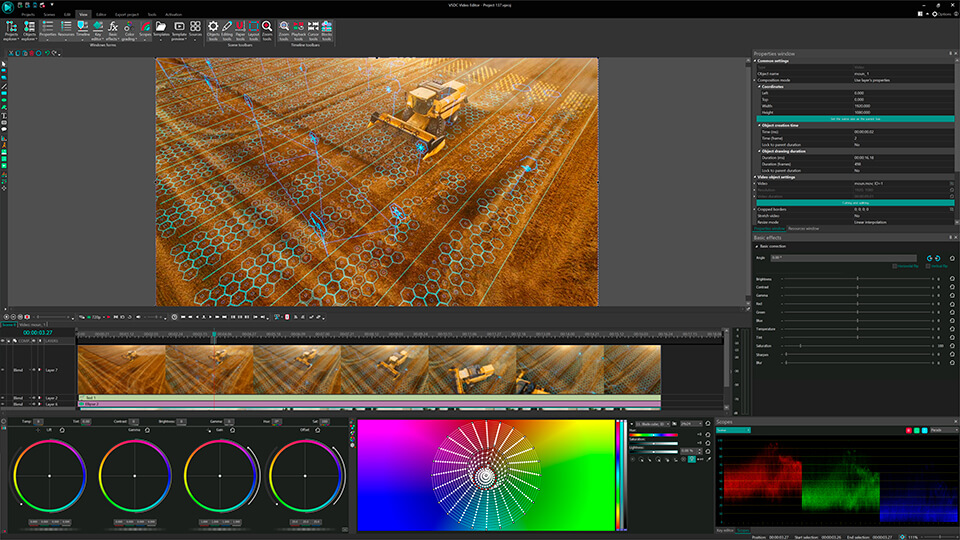
Image credit: Video soft dev
1. Organizing Your Footage: Start with Proper File Management
When working with large video files like 4K drone footage, proper organization is essential. Efficient file management can save time and help streamline the editing process, especially if you’re working with multiple clips from different drone angles or sessions.
Tip: Create a structured folder system for your project. Organize footage into categories such as raw footage, audio files, graphics, and final exports. Subcategorize further by scene, location, or camera angle if necessary.
Tip: Name your clips and footage with a consistent naming convention. This makes it easier to find specific clips when you’re ready to edit, especially when dealing with large amounts of 4K footage that might be lengthy.
Tip: Backup your footage to external drives or cloud storage. Drone footage takes up a lot of space, and 4K files are especially large, so it’s always a good idea to have backups in case of data loss.
2. Import and Initial Footage Review
Once your files are organized, it’s time to import your footage into your editing software. The review stage is crucial to select the best takes and identify any issues in your footage, such as shaky shots or underexposed footage.
Tip: Import your drone footage into software like Adobe Premiere Pro, Final Cut Pro, or DaVinci Resolve, and start by reviewing the clips. Look for key moments or shots that stand out and will serve as the foundation of your video.
Tip: Flag or mark your best clips. Many editing programs allow you to tag or rate clips (e.g., using a 1-5 star rating system). This helps you quickly find the best shots during the edit.
Tip: Identify potential problems with footage, such as shaky shots, unwanted objects in the frame, or lighting issues. This will help you plan how to tackle these problems during editing.
3. Stabilizing Shaky Drone Footage
Drone footage can sometimes be shaky, especially if there are windy conditions or if the drone wasn’t completely stabilized during flight. Stabilization tools in your editing software can help smooth out these imperfections.
Tip: Use the Warp Stabilizer (in Adobe Premiere Pro) or Stabilization tools in Final Cut Pro and DaVinci Resolve to automatically smooth out shaky footage. For smoother results, apply stabilization to shorter clips rather than entire sequences to maintain a natural feel.
Tip: Be cautious when stabilizing footage, as extreme stabilization can crop the image or cause warping. Always review your footage after stabilization to make sure it still looks natural.
4. Color Correction and Grading
4K drone footage often benefits from color correction and grading to make it visually striking. Proper color correction ensures consistency in lighting and exposure, while color grading enhances the mood and style of the footage.
Tip: Start with color correction by adjusting exposure, contrast, white balance, and shadows. Ensure that all clips have a consistent look before diving into grading. This will create a balanced starting point for your footage.
Tip: Use LUTs (Look-Up Tables) to quickly apply color grading to your footage, or manually adjust the saturation, hue, and luminance to give the footage a specific tone. You can apply a cinematic look, enhance the natural colors of a landscape, or add a warm or cool tone to suit the mood.
Tip: Match shots taken under different lighting conditions (e.g., sunlight vs. sunset) by adjusting the color grading so that all shots look visually consistent.
5. Enhancing Details with Sharpening
4K footage is detailed, but sometimes certain shots can appear a bit soft. Using sharpening in your editing process can enhance the clarity of your drone shots, making them appear crisper and more defined.
Tip: Apply subtle sharpening to your drone footage in the editing software. Be careful not to overdo it, as excessive sharpening can introduce artifacts like noise or halos. Focus on sharpening only the areas that need extra clarity.
Tip: If you’re working with nature or landscape shots, use sharpening to enhance textures like trees, rocks, or water, giving your drone footage a more tactile and realistic feel.
6. Audio Syncing and Sound Design
Adding clear, immersive sound design can elevate your drone footage and enhance the viewer’s experience. Whether you’re adding background music or sound effects like wind, waves, or birds, audio plays a crucial role in immersive video.
Tip: Sync your drone footage with the audio track by adding natural sound elements. For example, add sounds of wind, birds, or motor noise to complement the drone’s movements. Use these to match the pace and tone of your visuals.
Tip: Adjust the volume levels to ensure that dialogue or sound effects are balanced with background music. Ensure that the sound design doesn’t overpower the footage or distract from the visuals.
Tip: Add fades and transitions to your audio, so the sound isn’t abrupt when switching between clips or transitioning between scenes.
7. Smooth Transitions Between Aerial Shots
Using smooth transitions between different drone shots or from drone footage to ground-based footage is important to keep the flow of the video seamless and engaging.
Tip: Use fade transitions or zoom transitions to gently move between aerial shots and land-based shots. If transitioning between two drone shots, consider using motion blur to make the cut feel smoother and more natural.
Tip: For longer drone sequences, use L-cuts or J-cuts where the audio continues before or after the video cut, respectively, to provide a smoother flow between different shots.
8. Adding Graphics and Text for Context
For drone videos, especially those in real estate, travel, or commercial settings, graphics and text can provide helpful context to viewers, such as location names, property details, or important facts.
Tip: Add location graphics or titles to identify locations or important landmarks within your drone footage. These should match the style and tone of your video, keeping them professional but engaging.
Tip: Use animated titles or lower-thirds for location names or other relevant text, ensuring they’re readable and don’t distract from the main visuals.
9. Final Review and Export
After you’ve completed all the editing, the last step is to review the entire video to ensure that everything flows cohesively and the editing maintains the professional standard you’re aiming for.
Tip: Watch the video multiple times to check for any inconsistencies in color, sound, or transitions. Pay attention to pacing and ensure that the video maintains the right rhythm.
Tip: Export your project in the appropriate format and resolution for the intended platform (e.g., 4K for YouTube, HD for social media, or compressed formats for web use).
Tip: For cinematic or commercial work, consider exporting in ProRes 422 or DNxHD for the highest quality and flexibility in future edits or conversions.
How Finchley Studio Can Help You with Drone Footage Editing:
At Finchley Studio, we specialize in drone video production and editing. Our team is equipped with the latest software and expertise to help you take your 4K drone footage and transform it into a polished, professional video.
Our Video Editing Service includes:
- Advanced Color Grading: We enhance your footage with cinematic color grading to make your drone footage stand out.
- Smooth Transitions: We apply seamless transitions between shots to create a dynamic, cohesive video.
- Sound Design and Music: We integrate immersive sound effects and background music to complement your drone footage.
Why Book Finchley Studio for Your Drone Video Projects: If you're ready to turn your 4K drone footage into a breathtaking video, Finchley Studio offers professional editing services to make your project stand out. From color grading to final export, we handle every aspect of the editing process.
Explore Our Studios: We offer a variety of spaces for shooting and editing your drone footage:
- The Dialogue Room: Ideal for voiceovers or commentary to accompany your drone video.
- The Lounge Studio: Perfect for editing and post-production work.
- The Green Screen Studio: For adding creative backgrounds or effects to your footage.
Location: We’re located just two minutes from Finchley Central (Finchley Central Underground Station) and adjacent to Travelodge London Finchley (Travelodge). One free parking space per booking. Find us on Google Maps.
Book Now: Ready to create stunning drone videos? Book your session at Finchley Studio today!
Contact Us: For any inquiries or to get started, reach out via:
Source:
Man And Drone

