Optimizing Your Video Editing Workflow with Videography Music
As a video editor, your goal is to create content that is engaging, visually stunning, and emotionally resonant. Music is one of the most important elements of your video editing process, as it can set the tone, enhance pacing, and elevate the emotional impact of your video. However, integrating music seamlessly into your video requires more than just dropping a track into your timeline. An efficient workflow that integrates music in a structured and purposeful way will save you time, boost your productivity, and ensure your edits are polished and professional.
In this article, we will explore the best practices for optimizing your video editing workflow when working with videography music. We’ll discuss strategies for choosing, syncing, and editing music, as well as tools and tips that can streamline your editing process.
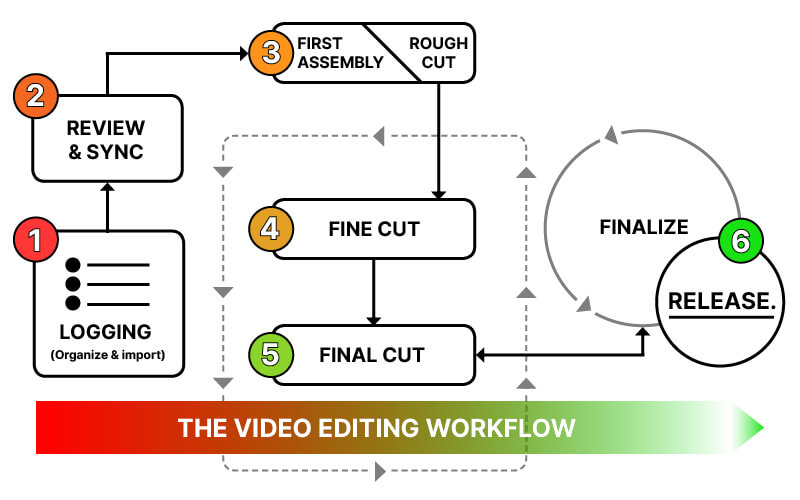
Image Credit: Fxhome
Why Optimize Your Workflow with Music?
A well-optimized video editing workflow saves time and ensures your final product meets your creative vision. Music plays a vital role in how your video is perceived, making it essential to give it the attention it deserves without slowing down your editing process. Optimizing your workflow for music allows you to:
- Enhance Emotional Impact: Music sets the emotional tone and can heighten the audience’s connection to your content.
- Improve Pacing: Proper music synchronization helps maintain the right pacing throughout your video, enhancing viewer engagement.
- Boost Productivity: Streamlining your music editing process means more time for creativity and less time spent on repetitive tasks.
Let’s dive into the best strategies to optimize your video editing workflow with music.
1. Selecting the Right Music for Your Project
The first step to an efficient workflow is choosing the right music for your video. If you’re working with multiple videos, having a clear system for selecting and organizing your music is key.
1.1 Use Music Libraries and Playlists
Rather than searching for the right track for every new project, create a collection of go-to tracks that match the mood and tone of your videos. Organize your music by genre, emotion, or tempo so you can quickly find the right piece when you need it. Some popular royalty-free music libraries to explore include:
- Epidemic Sound
- Artlist
- PremiumBeat
1.2 Consider the Length and Structure of the Music
The length of the music track should align with your video’s runtime. If the music is too short, you’ll need to loop it, which can be time-consuming. If it’s too long, you’ll need to cut or fade it. Choose music that naturally fits into the flow of your project and has clear breaks or transitions if possible, to make it easier to sync with your video.
1.3 Match the Music to the Emotional Tone of the Video
The emotional tone of the music should match the visual content. Be mindful of the contrast between the visuals and the soundtrack. For example:
- Upbeat, energetic music works for action-packed scenes or product demos.
- Mellow, ambient music suits reflective or calm moments, such as travel or lifestyle vlogs.
- Epic, cinematic tracks are great for storytelling, dramatic moments, or high-energy trailers.
2. Syncing Music with Video
Once you’ve selected the right track, the next step is syncing it with your footage. A smooth synchronization between visuals and music enhances the overall experience and makes your video feel cohesive.
2.1 Use Markers to Align Music with Key Moments
Most video editing software allows you to add markers to the timeline. These markers can serve as visual cues to align your music with specific moments in the video. For example:
- Place a marker at the start of each scene or significant cut.
- Sync the beat of the music with visual actions, such as transitions or key movements.
- Use markers for dialogue cues, where the music should lower in volume or change.
This method helps maintain pacing and ensures the music fits the rhythm of the visuals.
2.2 Automate Music Syncing with Software Tools
Some editing programs offer features that can automate the syncing process to a degree. Adobe Premiere Pro, for example, has tools that can automatically detect beats in the music and align the cuts with those beats. You can use similar features in other programs, like Final Cut Pro or DaVinci Resolve, which allow you to analyze audio and create markers based on musical cues.
2.3 Adjust the Tempo and Length of the Music
Sometimes the music track you’ve chosen may not perfectly fit the length of your video. Here are a few techniques to ensure the music works seamlessly:
- Looping: If the track is shorter than the video, consider looping sections of the track to match the video length. To avoid repetition, you can adjust the volume or fade transitions between loops.
- Stretching or Shrinking the Track: If you need to adjust the length of the track without altering its overall pitch, many programs allow you to stretch or shrink audio. Just be cautious with this method as it can affect the quality of the sound if done excessively.
- Cutting the Track: Sometimes, a simple cut at a natural transition point works best. Split the track at key points (such as musical phrases) and rearrange sections to match the video.
3. Editing the Music
After syncing the music, it’s time to refine the audio. Here are some tips to ensure your music doesn’t overpower the other elements of your video.
3.1 Adjust the Audio Levels
The music track should complement, not compete with, your video’s dialogue, sound effects, or ambient sounds. Use volume automation to adjust the music levels at key points:
- Lower the music during dialogue: Use keyframes to reduce the volume when characters are speaking.
- Increase the music during non-verbal moments: Boost the volume when there’s no speech, to create more energy or impact.
3.2 Use EQ to Balance the Music
Music often includes a range of frequencies, and some tracks may have too much bass or treble, which can muddy the audio mix. Using an EQ (equalizer) can help balance the sound. Cut excessive bass or treble and boost the midrange frequencies for clarity.
3.3 Crossfade Music Transitions
When transitioning between music tracks, a crossfade is an essential tool to create a smooth shift between songs. This is especially important when you’re using multiple tracks, as abrupt changes can distract from the flow of the video. A fade-out at the end of one track followed by a fade-in at the beginning of the next ensures that the transitions feel natural.
4. Efficient Workflow Tips for Video Editors
4.1 Organize Your Assets
Before you start editing, organize all of your assets into folders—this includes your video footage, music tracks, sound effects, and project files. Proper organization will allow you to work more efficiently and locate your files quickly.
4.2 Create Music Templates
If you’re editing multiple videos that require similar music styles, create an editing template with preset music tracks and audio levels. This way, you can drop your new footage into the template and already have the music aligned and balanced.
4.3 Use Shortcuts and Automation
Many editing programs allow you to create custom shortcuts for repetitive tasks like cutting, trimming, or adjusting audio levels. These shortcuts can save you significant time when working on larger projects with multiple edits. Additionally, automation tools in programs like Adobe Audition or Logic Pro allow you to speed up processes like volume adjustments and EQ tuning.
5. FAQ: Optimizing Your Video Editing Workflow with Music
1. How do I choose the right music for my video project?
Consider the tone, pacing, and purpose of your video. You can organize your music collection by mood, genre, or tempo to make finding the perfect track faster. Always ensure the track complements your visuals, creating harmony rather than distraction.
2. What should I do if the music doesn’t match the length of my video?
You can loop sections of the music, stretch or shrink the track, or cut the track at natural points to fit the video. Be cautious not to overdo it, as this can degrade the audio quality.
3. How do I keep the music from overpowering dialogue?
Use volume automation to lower the music during dialogue sections. You can also adjust the EQ to ensure the music doesn’t compete with speech frequencies.
4. How do I ensure smooth music transitions in my video?
Use crossfades or gradual volume changes between tracks to ensure smooth transitions. Avoid abrupt changes in music unless the video calls for it.
If you’re looking to further refine your video editing skills and need a professional environment to record and edit your projects, Finchley Studio is the perfect place to take your content to the next level. Whether you need high-quality audio recording or expert assistance with music syncing and video editing, Finchley Studio offers the equipment and support to make your vision come to life.
Our Video Editing Services are also available for those who want professional post-production work, helping you optimize your videography music and video edits with top-tier expertise.
Conclusion
Optimizing your video editing workflow with music is all about understanding the technical aspects and applying creative techniques to elevate your content. By selecting the right music, syncing it carefully with your visuals, and fine-tuning the audio to perfection, you’ll be able to produce professional, compelling videos that resonate with your audience.
Whether you're working on a YouTube video, a corporate project, or a cinematic film, implementing these strategies will save you time and enhance the impact of your content. So, get started today and take your video editing and music integration skills to the next level! And if you’re ready to book a session to enhance your video production, book now at Finchley Studio!
Source
Optimizing Your Video Editing Workflow with Videography Music: https://filestage.io/blog/video-editing-workflow/

