The shift to 4K resolution has redefined video quality, offering stunning detail and clarity that enhances storytelling and viewer engagement. However, to make the most of 4K footage, your editing techniques must match its advanced resolution. Whether you’re producing cinematic films, commercials, or social media content, the right video editing effects can amplify your 4K videos, ensuring every frame is visually stunning and professional.
Here’s a guide to advanced effects for video editing that will help you achieve crystal-clear, polished 4K videos.
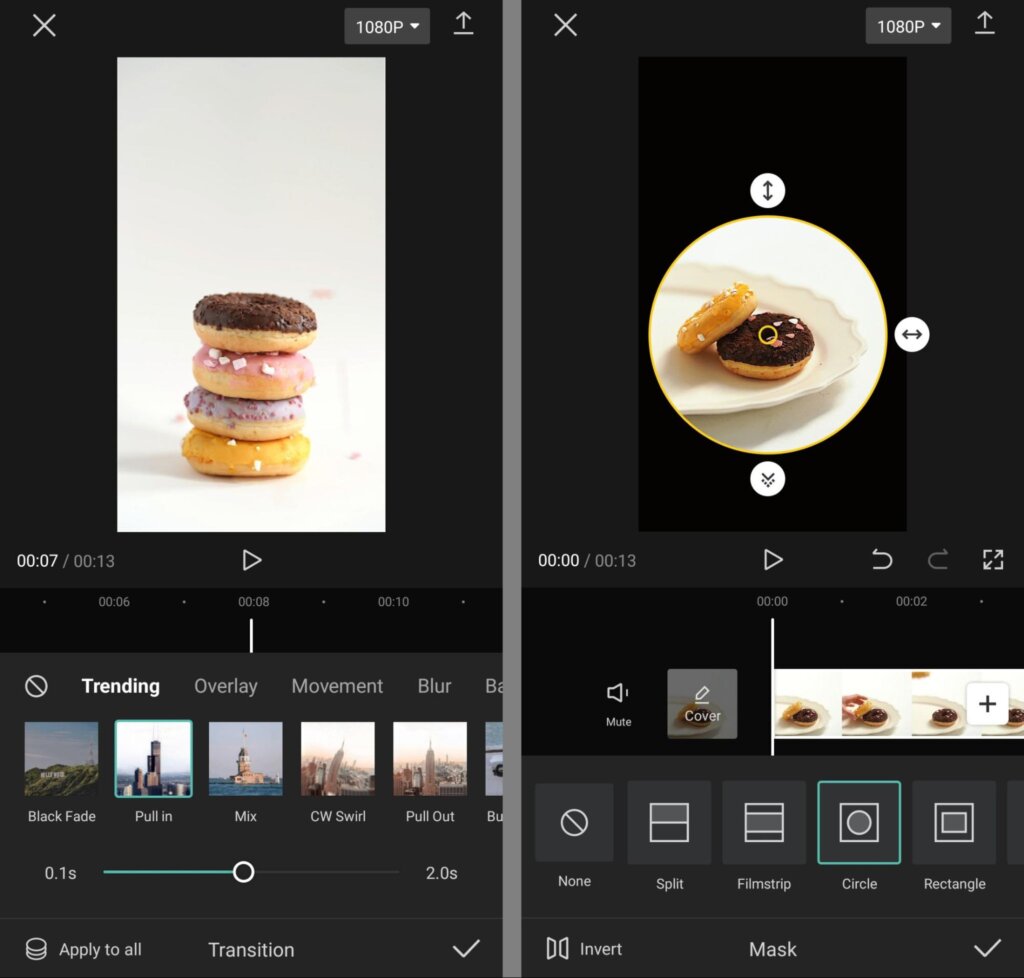
Image Credit: Social Media Examiner
1. Precision Color Grading for Vibrant Visuals
Color grading in 4K footage requires attention to detail to ensure accurate hues, contrasts, and tones. This effect enhances the depth and vibrancy of your video while maintaining a cinematic aesthetic.
How to Use It:
- Use warm tones for golden hour shots or outdoor scenes.
- Apply high contrast and deep saturation for bold, dynamic visuals.
Recommended Tools:
- DaVinci Resolve: Industry-leading AI color grading tools.
- Adobe Premiere Pro: Lumetri Color for precise adjustments.
Pro Tip: Use color grading masks to adjust specific areas, ensuring your subject stands out against the background.
2. Motion Stabilization for Smooth Shots
Even the smallest camera shakes are more noticeable in 4K. Motion stabilization eliminates these jitters, ensuring a professional, seamless look.
How to Use It:
- Stabilize handheld shots or drone footage to maintain fluidity.
- Correct movement in action sequences for smooth transitions.
Recommended Tools:
- Topaz Video AI: Advanced stabilization with minimal loss of detail.
- Adobe Premiere Pro: Warp Stabilizer for high-quality results.
Pro Tip: Stabilize your footage before adding other effects to avoid compromising the resolution.
3. Noise Reduction for Cleaner Footage
Noise in 4K videos can be more pronounced in low-light or high-ISO settings. Noise reduction tools help maintain clarity while preserving details.
How to Use It:
- Apply noise reduction to night scenes or shadowed areas.
- Use selective noise reduction for specific regions of the frame.
Recommended Tools:
- Neat Video: Industry-standard noise reduction for 4K.
- DaVinci Resolve: AI-powered noise reduction with customizable settings.
Pro Tip: Pair noise reduction with sharpness adjustments to retain edge details.
4. Depth of Field Effects for Cinematic Focus
Shallow depth of field adds a professional touch, keeping your subject in sharp focus while softly blurring the background for a cinematic feel.
How to Use It:
- Use depth mapping to create a realistic separation between foreground and background.
- Blur busy or distracting backgrounds to emphasize your subject.
Recommended Tools:
- DaVinci Resolve: AI depth mapping for precise focus control.
- Adobe Premiere Pro: Adjustable depth-of-field effects.
Pro Tip: Experiment with lens blur for bokeh effects that enhance nighttime or festive scenes.
5. Dynamic Speed Ramping for Dramatic Impact
Speed ramping allows you to emphasize specific moments by slowing down or speeding up parts of your footage.
How to Use It:
- Slow down high-action sequences for dramatic flair.
- Accelerate transitions to keep viewers engaged.
Recommended Tools:
- Final Cut Pro: Built-in speed ramping features.
- CapCut: AI-assisted speed controls for mobile editing.
Pro Tip: Sync speed changes with music beats for a cohesive and engaging video.
6. Advanced Tracking for Object Highlighting
Motion tracking lets you attach effects, text, or graphics to moving objects, adding a dynamic, interactive element to your 4K videos.
How to Use It:
- Highlight products, people, or landmarks with animated text or outlines.
- Attach labels or effects to moving subjects for instructional or creative purposes.
Recommended Tools:
- Adobe After Effects: AI-powered motion tracking for advanced edits.
- Filmora: Beginner-friendly tracking tools.
Pro Tip: Use subtle effects like glowing outlines to draw attention without overwhelming the frame.
7. HDR Effects for Realistic Lighting
High Dynamic Range (HDR) effects enhance the contrast and brightness of 4K videos, making details in shadows and highlights more vivid.
How to Use It:
- Apply HDR effects to outdoor scenes for lifelike skies and landscapes.
- Use HDR for high-contrast indoor shots, ensuring clarity in both light and dark areas.
Recommended Tools:
- DaVinci Resolve: HDR grading with Dolby Vision support.
- Adobe Premiere Pro: HDR tools for color and exposure balance.
Pro Tip: Ensure your footage is shot in HDR-compatible formats to maximize the effect.
8. Light Leaks for Artistic Flair
Light leaks add a soft, glowing overlay to your footage, perfect for creating a dreamy, artistic aesthetic.
How to Use It:
- Add light leaks to enhance romantic or nostalgic scenes.
- Use warm leaks during golden hour footage for a natural glow.
Recommended Tools:
- CapCut: Built-in light leak overlays.
- After Effects: Customizable light effects for advanced users.
Pro Tip: Adjust the opacity of light leaks to blend seamlessly with your footage.
9. Hyperlapse for Dynamic Movement
Hyperlapse compresses time in long 4K sequences, creating engaging, fast-paced visuals ideal for travel or cityscape shots.
How to Use It:
- Use hyperlapse to show progress, such as a sunrise or a bustling crowd.
- Combine hyperlapse with stabilization for smoother transitions.
Recommended Tools:
- GoPro Player: Specialized hyperlapse editing features.
- Adobe Premiere Pro: Customizable speed adjustments for hyperlapse.
Pro Tip: Add smooth transitions to bridge hyperlapse sequences with real-time footage.
10. Subtle VFX for Storytelling
Visual effects (VFX) like particle effects, glowing text, or weather overlays can enhance the storytelling aspect of your 4K footage.
How to Use It:
- Add falling leaves, snow, or raindrops to complement the scene.
- Use glowing or animated text to highlight key details.
Recommended Tools:
- Adobe After Effects: Advanced VFX with full customization.
- Runway ML: AI-powered effects for quick and creative edits.
Pro Tip: Use VFX sparingly to enhance rather than overpower your video’s natural beauty.
Why Choose Finchley Studio for 4K Video Projects?
State-of-the-Art Studio Spaces
- Green Screen Studio: Perfect for integrating custom backgrounds and VFX into 4K footage.
- Dialogue Room: Ideal for capturing high-quality interviews or narratives in a controlled setting.
Expert Video Editing Services
Our Video Editing Service includes:
- AI-enhanced stabilization, color grading, and motion tracking.
- Professional support to help you achieve the full potential of your 4K footage.
Convenient Location
Located just two minutes from Finchley Central, Finchley Studio offers free parking and is adjacent to Travelodge London Finchley.
Book now and let Finchley Studio help you create crystal-clear 4K videos that captivate and inspire with advanced video editing effects!

