In the world of video content creation, CapCut has emerged as one of the most popular and accessible video editing tools, especially for creators on platforms like TikTok, Instagram, and YouTube Shorts. What sets CapCut apart is its powerful suite of AI-driven features that allow users to create captivating, professional-quality edits with minimal effort. Whether you’re editing quick clips, viral challenges, or engaging vlogs, AI tools for video editing in CapCut can take your videos to the next level.
In this guide, we’ll uncover some of the CapCut secrets that leverage AI tools to help you create more dynamic, attention-grabbing content that stands out on social media.
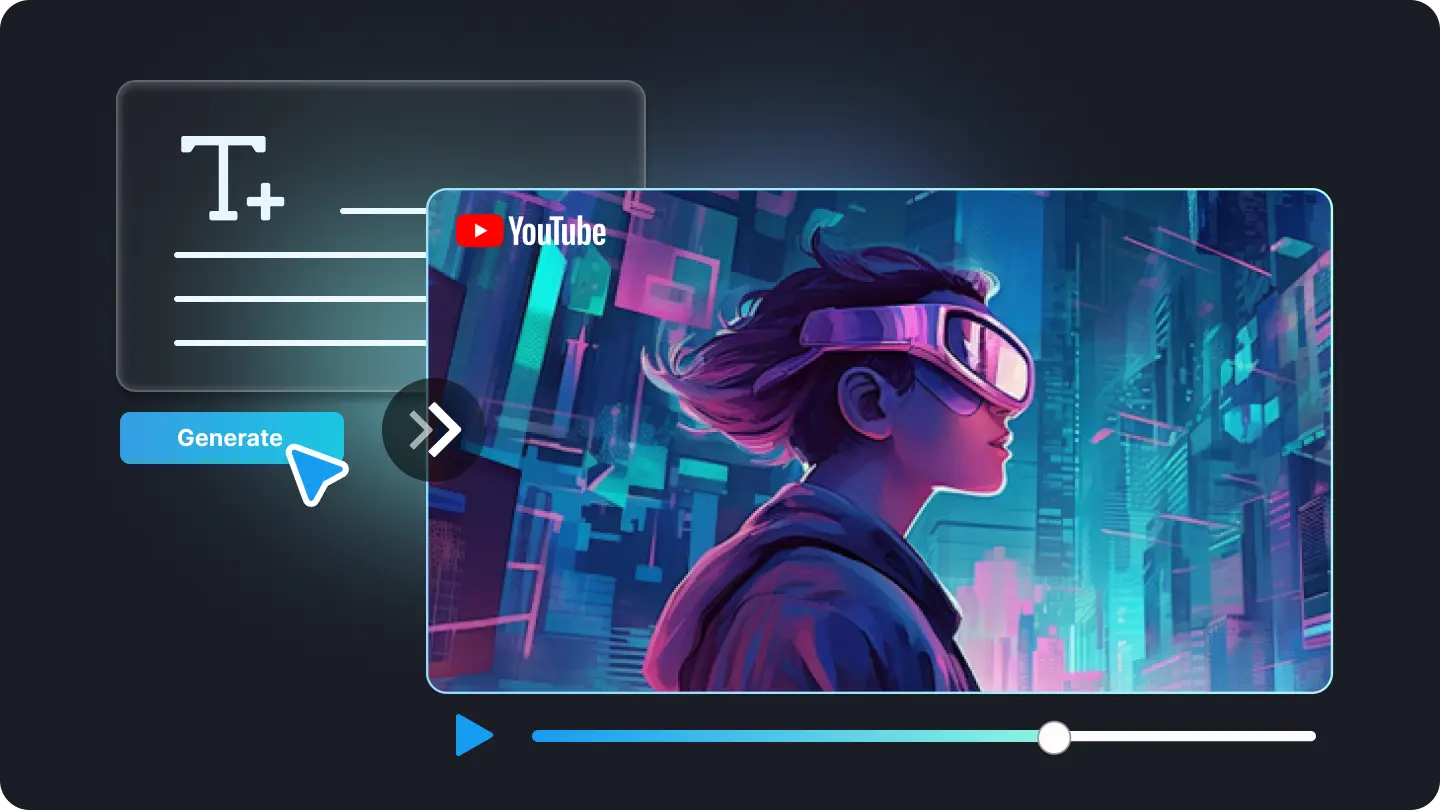
Image credit: capcut
Why CapCut and AI Tools Work So Well Together
1. User-Friendly Interface
CapCut offers a simple, easy-to-use interface, making it accessible for beginners. However, it doesn't sacrifice functionality. With the integration of AI-powered tools, it allows users to achieve complex edits in a matter of clicks, making professional video editing accessible to everyone.
2. Speed and Efficiency
Time is precious when editing for social media. AI tools within CapCut streamline the editing process, automating tasks like cutting, transitions, and color grading, saving you hours while improving the video’s quality.
3. Enhanced Creativity
AI tools suggest and apply creative effects automatically, helping you unlock new ways to enhance your footage, from visual effects to sound enhancements. These tools make it easier for you to maintain a consistent style while experimenting with new creative approaches.
CapCut AI Tools That Make Your Edits Stand Out
1. AI-Powered Smart Cutting and Scene Detection
One of the most powerful features of CapCut is its ability to automatically detect scenes and cut your footage based on key moments. Whether you’re working with long videos or complicated timelines, AI tools can detect important moments, eliminating the need for manual trimming and speeding up the editing process.
AI Smart Cutting:
- Auto-Cut: CapCut’s AI-powered auto-cut feature analyzes the video and automatically selects the key moments, such as fast movements or reactions, to cut the footage efficiently.
- Scene Detection: The AI detects scene changes, making it easier to split clips at the right spots without losing continuity in the video.
Pro Tip: Let CapCut’s AI automatically trim your clips to capture the best moments for quick, high-energy content on platforms like TikTok.
2. AI Color Grading and Enhancement
Color grading is crucial for setting the mood and style of your video. CapCut’s AI-powered color grading tools automatically adjust exposure, contrast, and saturation to create a polished, cinematic look, ensuring your content looks vibrant and engaging.
AI Color Tools:
- AI Color Enhance: Automatically adjust the brightness, saturation, and vibrancy of your video to make colors pop.
- Preset Filters: Use CapCut’s AI-driven preset filters that apply cinematic looks, from warm tones to vintage effects, all in a click.
Pro Tip: Use warm, rich tones for personal vlogs and cool tones for cinematic or professional-looking content.
3. AI Background Removal
CapCut allows you to remove backgrounds from your videos using AI, which is a game-changer for creators who need to isolate themselves from the environment or add creative effects.
AI Background Removal:
- Chroma Key (Green Screen): CapCut uses AI-powered chroma keying to remove the background from your footage and replace it with an entirely new scene, making it easy to create stunning visual effects or transport yourself to any virtual location.
- AI Background Blur: For videos filmed in busy or distracting locations, the AI can automatically blur the background while keeping the subject sharp and clear.
Pro Tip: Use background removal for professional interviews, tutorials, or reaction videos to maintain focus on the subject without distractions.
4. AI Transitions and Effects
Transitions are an essential part of video editing, especially for keeping the flow between clips seamless. CapCut’s AI-powered transitions can detect scene shifts and automatically apply the right transition, whether it’s a swipe, zoom, or fade.
AI Transitions:
- Smart Transitions: CapCut’s AI automatically detects the most appropriate transition between scenes, ensuring the visual flow stays smooth without needing to adjust manually.
- Dynamic Effects: The AI can suggest and apply effects like zoom-ins, motion blurs, and pan shots, adding dynamism to your footage.
Pro Tip: Use dynamic transitions to amplify high-energy moments, such as dance moves or product reveals, to grab attention.
5. AI-Powered Audio Adjustments
Audio plays a huge role in engaging your audience. CapCut’s AI tools automatically balance and enhance sound, making your video more immersive and professional without the need for detailed manual sound mixing.
AI Audio Tools:
- Auto Volume Adjustment: The AI can automatically adjust the volume to balance dialogue, background music, and sound effects, ensuring a consistent audio level throughout the video.
- Noise Removal: CapCut’s AI can clean up unwanted background noise, such as wind or chatter, making dialogue and music clearer and crisper.
Pro Tip: Use AI audio adjustments to ensure that your background music doesn’t drown out important moments, particularly in voiceover or vlog content.
6. AI Subtitle and Caption Generation
Subtitles are crucial for engagement and accessibility, especially on platforms like TikTok and Instagram, where many users watch videos with the sound off. CapCut’s AI-powered subtitle and caption generation feature makes it easy to add synchronized text to your videos.
AI Subtitling:
- Auto-Captions: CapCut’s AI tool generates captions based on the audio in your video, syncing them automatically with the spoken words.
- Multilingual Subtitles: You can also use AI to translate and add subtitles in multiple languages, broadening your content’s reach and accessibility.
Pro Tip: Add captions or subtitles to make your video more inclusive and easily digestible for a wider audience, especially when explaining concepts or sharing quotes.
7. AI Speed Ramp and Slow Motion
AI tools in CapCut can automatically adjust the speed of your video, allowing you to create smooth slow-motion sequences or dynamic speed ramps that match the rhythm of your video.
AI Speed Adjustments:
- Speed Ramp: CapCut uses AI to detect the most impactful moments in your video and applies speed changes (either slow-motion or hyperlapse) to those clips to add emphasis and excitement.
- Slow Motion: For dramatic or action-packed scenes, AI can intelligently apply slow-motion effects to amplify the emotional impact.
Pro Tip: Use speed ramping during dance videos or action shots to emphasize quick movements or dramatic pauses.
Why Choose Finchley Studio for Your CapCut Video Projects?
Creative Studio Spaces
- Lounge Studio: Perfect for filming your CapCut videos in a comfortable, professional setting, with controlled lighting and background for high-quality content.
- Dialogue Room: Ideal for recording voiceovers or reaction videos, ensuring the best sound quality for your CapCut edits.
Expert Video Editing Services
Our Video Editing Service includes:
- AI-driven editing features like smart cutting, color grading, and motion tracking to enhance your CapCut footage and produce professional, engaging videos.
- Sound enhancement and visual effects to give your content the edge it needs to go viral.
Convenient Location
Located just two minutes from Finchley Central, Finchley Studio offers free parking and is adjacent to Travelodge London Finchley.
Book now and let Finchley Studio help you create captivating CapCut videos with AI-enhanced editing tools and professional post-production support!
Source:

